In this post, I talk about some essential WordPress settings to configure after installing WordPress. I write this post for newbie who doesn’t know this what settings need to change. If you are an advanced user then I think you already know this crucial setting, so you can skip this post.
If you don’t know what is WordPress, then You can read about WordPress guide for beginners, this will help you know about WordPress. Before you learn this post, you will learn How to install WordPress.
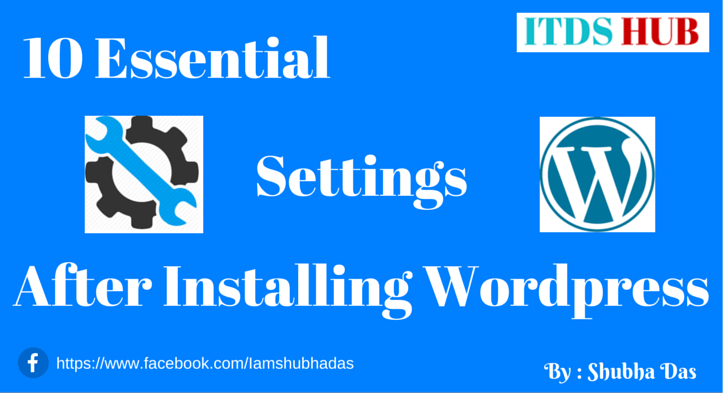
Essential WordPress settings for beginner:
When you install WordPress, By default automatically create some dummy post, dummy page, dummy comment. So, now you need to delete this post, page & comment. By default, the WordPress permalink structure is not SEO friendly. Below I share a list 10 essential WordPress settings you need to configure them.
1) Delete default post Hello World
WordPress automatically creates a default post name Hello World. So, you need to delete this post. Log in to your dashboard and go to Post > All Post. Here you find the Hello World post and delete them by click on Trash. See below Image.
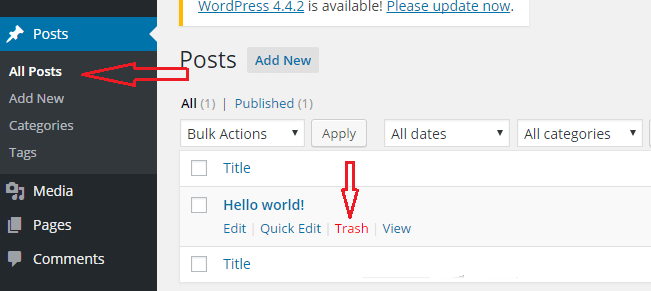
2) Delete default page Sample Page
To delete sample page, click on pages > All pages. Now Delete Sample page by click on trash.
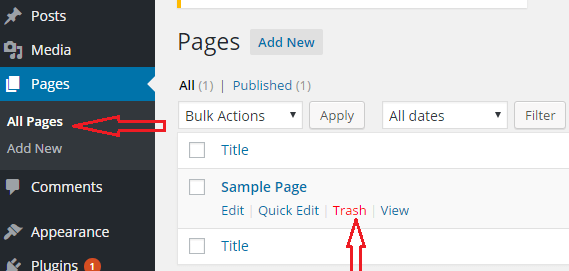
3) Delete Comment
Now 3rd step is to delete default comment by Mr. WordPress. Go to Comments and click on trash.
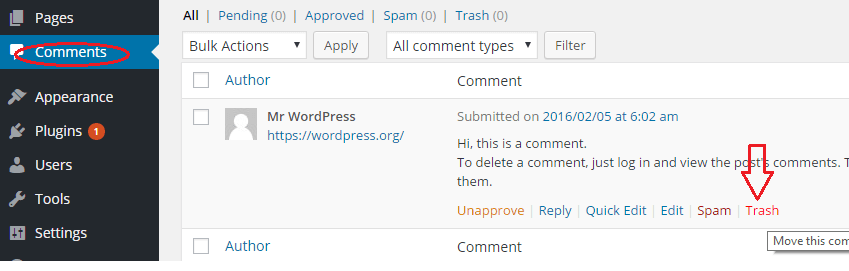
4) Rename Uncategorized
Rename uncategorized category from the categories under post option. You are not able to delete the uncategorized category, but you can rename it.
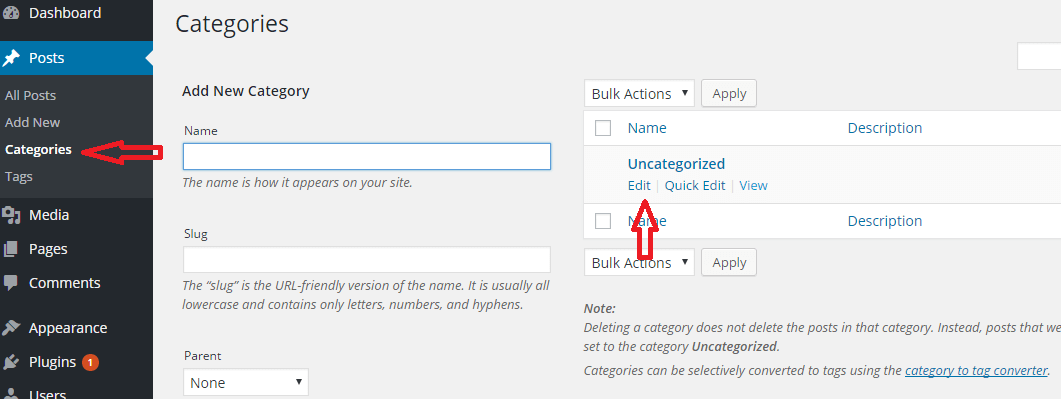
5) Change Time Zone
Make sure your time zone configured correctly or not. It is very important settings if you want to schedule a post. To change Timezone go to Settings > General. Here you see the Timezone option. For Indian users change your Timezone to UTC+5.30.
6) New user Default Role & user Registration:
If you allow guest posting or if you want to new visitor can register on your blog, then tick the box anyone can register.
New user Default role always chooses Subscriber, don’t choose administrator. I recommended disabling new user registration to prevent spam registration. Goto to this link, for the better understanding user role.
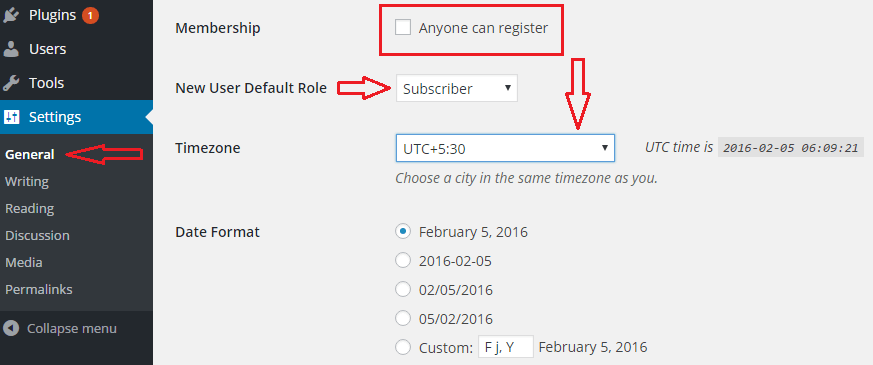
7) Reading Settings
This part is not important, but I recommend change blog pages show at the most option to 5 posts.
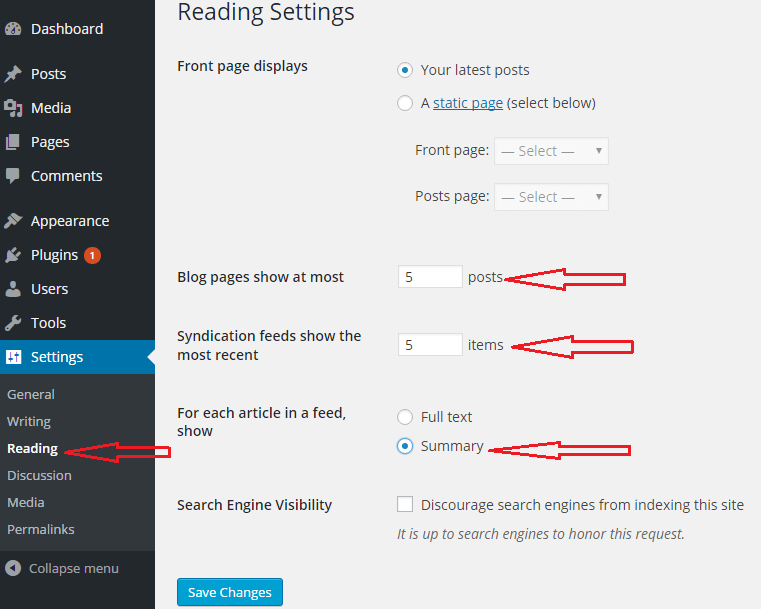
8) Change Media
When you upload an image on your blog, then WordPress create a lot of image on upload directory. To prevent this, you need to configure media settings.
Go to settings > Media then Medium size and large size box set max width 0 and max height 0.
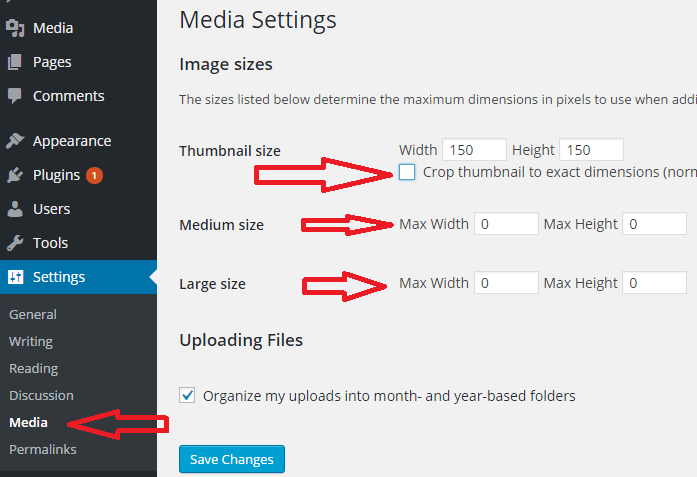
9) Change the permalink structure
WordPress default permalink structure is not SEO friendly So, after Installing change the permalink structure for better search results. Default permalink like this http://yourdomain.com/p=123. Search engine won’t be understood this link and it is not also a human readable link. So make the permalink human readable & SEO friendly. To make change permalink structure as follows:
Step 1: Click on the Permalinks under settings.
Step 2: Click on the custom structure and enter /%postname%/. If you want to see .html after the link, then enter .html after /%postname%/.html.
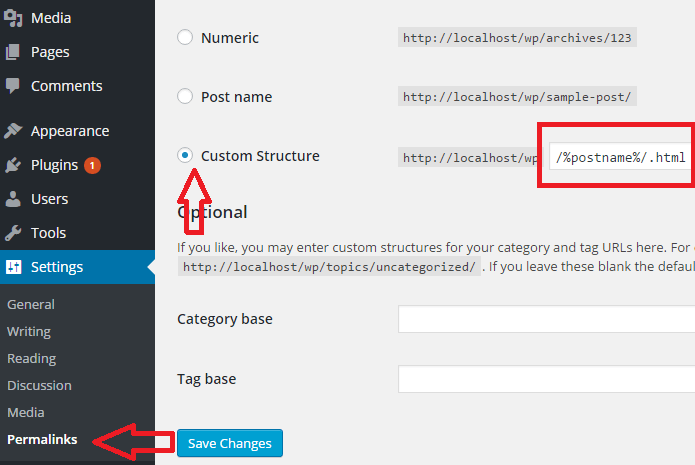
10) Update WordPress Ping List
Many bloggers skip this step, but it is very important to update ping list for faster indexing your site. To add more ping list, go to settings > writing. To get ping list, visit ShoutMeloud.
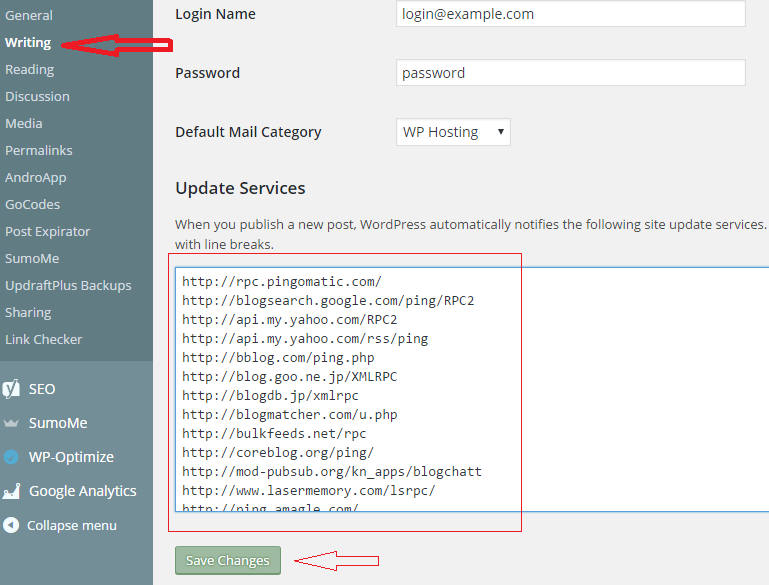
You have completed all essential WordPress settings, now you need to install some essential plugin. If you are troubling to the finding best plugin, then learn
If you want to receive post update via email, then subscribe to my mailing list.