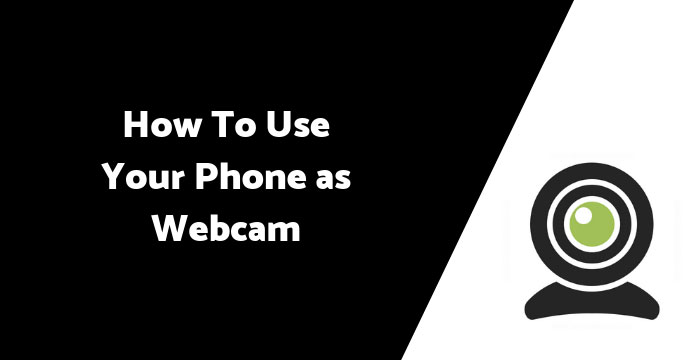
Do you want to use your Android phone as a Webcam? If want, then this guide will be helpful for you.
How to use android phone as a webcam
Things You Need To Use your Android Phone as a Webcam
- An android phone which has a camera.
- Have Wi-fi (Wireless Fidelity) connection. (Your computer or phone must connect to the same network).
- Computer have browser (Ex: Firefox,Chrome,Edge,IE) or skype.
- The IP Webcam App (Download from google play store)
Step 1:-
After, finish download –
>Open The IP Webcam App on your phone.
>Scroll Down, you will see this option START SERVER (See Image Below)
After Click Start Server, You will see like this (Image Below)
Step 3:
Now you see your camera is open and see this server address or URL – http://192.168.0.102:8080 (Note: your URL address may differ from me).
Now, Open your browser, Enter this URL http://192.168.0.102:8080 on your browser address bar. Then open a page look like this (image below)
Step 4:
Now see this image below, you will see an option Video renderer under many options to see a video. Choose anything you want to view your live video from your phone to PC.
Step 5:
You can also take the photo and directly seen this photo in your browser.
To take photo option (See Image Below)
If this trick is not working correctly, then feel free to comment and contact me.
If you like the information in this post useful, please share it on Facebook, Twitter and Google Plus. To get post notification, please subscribe.
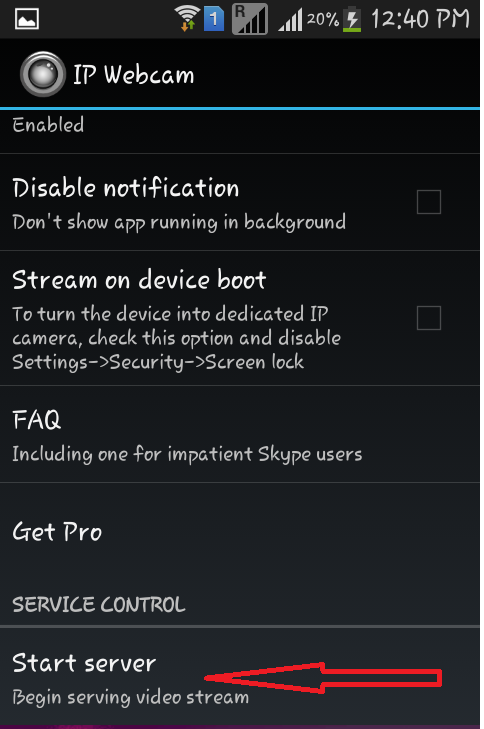
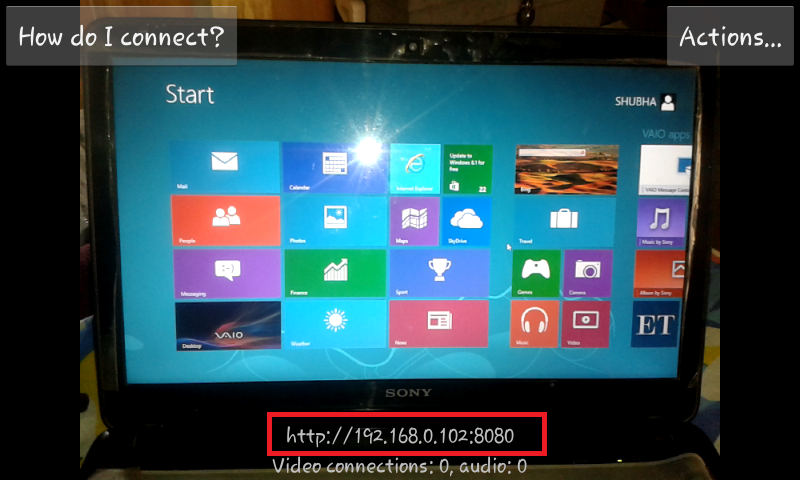
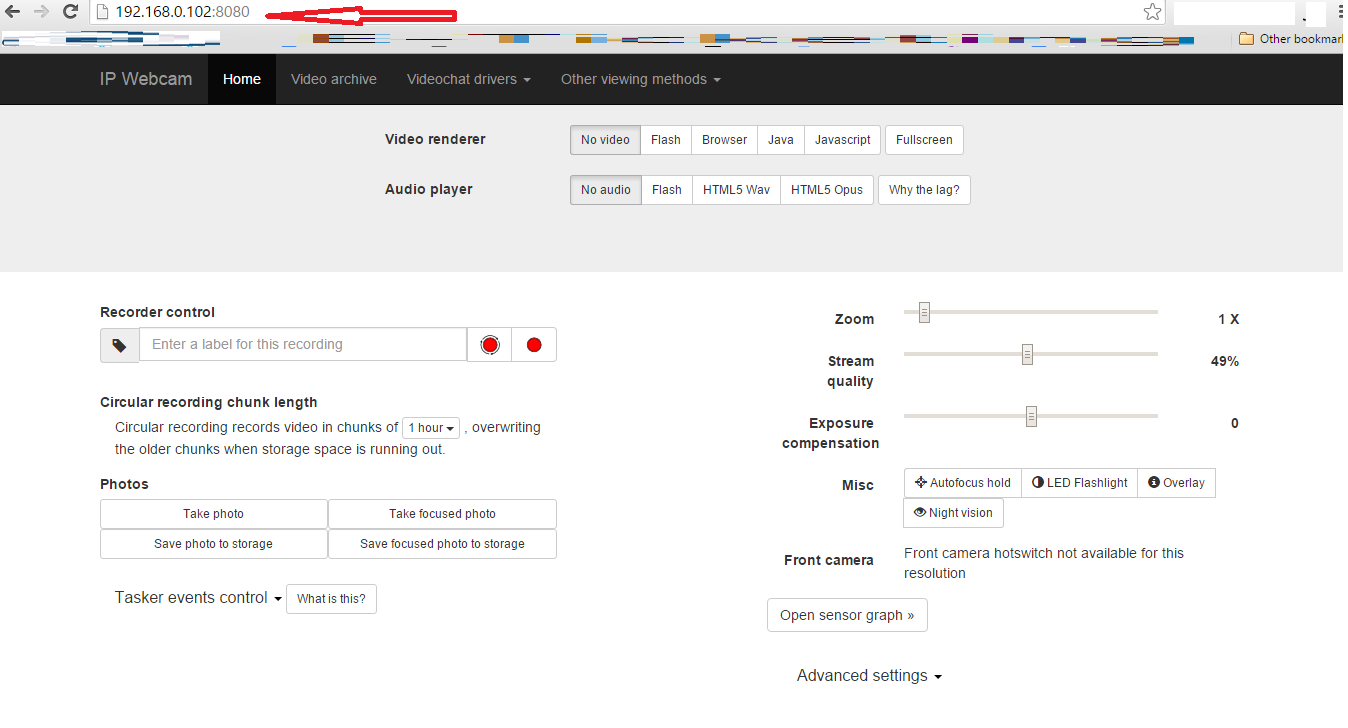
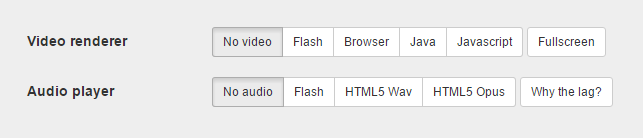
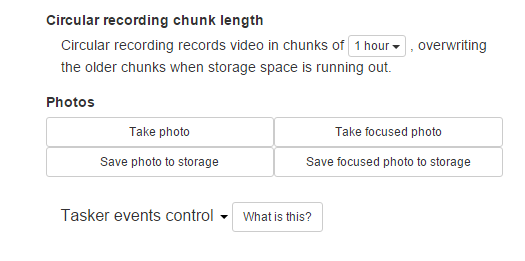
hi… when i start serving it say up loader could` nt find … and 2nd think how to sync mob and laptop ?thanks .
thank you, this was very helpful!
tommy harvey